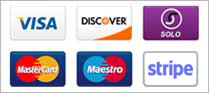How to run an MTR
MTR (My traceroute) allows you to constantly poll a remote server. This diagnostic tool combines the ‘traceroute’ and ‘ping’ function. It represents an evolution of the traceroute command by providing a greater data sample as if augmenting traceroute with ping output and is useful for seeing how a server’s latency and performance changes over time.
Running a traceroute is different for each Operating System. Here are the steps for Windows, Mac OS, and Linux:
To install MTR on Windows:
- Download the latest version of WinMTR
- You will have a .zip file containing two folders: WinMTR-32 and WinMTR-64
- Each folder contains two files: WinMTR.exe and README.txt
- Extract the WinMTR.exe that corresponds to your platform (32 or 64 bit) and run the file.
To run WinMTR on Windows:
- Start WinMTR.
- Write the name or IP of the host (e.g.smarthost.net or 197.189.196.146)
- Press the Options button to configure ping size, maximum hops and ping interval (the defaults are OK).
- Push the Start button and wait.
- Copy or export the results in text or HTML format. The results should look similar to this:
- Click on Clear History in the drop-down menu to remove the hosts you have previously traced.
To run WinMTR from Windows command:
- Copy the WinMTR.exe file in Windows/System32 so that it’s accessible via the command line – cmd.
- Run winmtr -help to see the options available.
- Run winmtr hostname (e.g.smarthost.net).
To install MTR on Debian and Ubuntu:
Issue the following commands to ensure that your system’s package repository is up to date, that all installed packages are up to date, and finally to install MTR itself:
apt-get update apt-get upgrade apt-get install mtr-tiny
CentOS and Fedora:
Issue the following commands to update repositories, upgrade installed packages, and install the MTR program:
yum update yum install mtr
Arch Linux systems:
Issue the following commands to update the package database and install MTR:
pacman -Sy pacman -S mtr
To run an MTR on Linux:
Once installed, call it in the shell using your terminal emulator by typing ‘mtr’ followed by the name of the host.
mtr smarthost.net
The result will look similar to this:
It’s also possible to run MTR with the –report option. 10 packets are sent to each hop and the results are generated.
--report smarthost.net
The result will look like this:
Mac OSX:
- Press Command+Space and type Terminal and press enter/return key.
- Type in Terminal app:
/bin/bash -c "$(curl -fsSL https://raw.githubusercontent.com/Homebrew/install/master/install.sh)"
- Press enter/return key. Wait for the command to finish.
- Run:
brew install mtr
- You can now run MTR